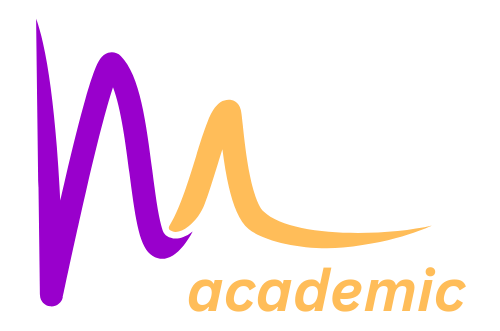So, Macs usually stick around for quite a while, but eventually, you gotta part ways.
If your Mac’s acting up, you might be wondering if it’s time for a new one or if you can squeeze more life out of the oldie.
Let’s talk about how long Macs typically last and some signs it’s time for an upgrade.
I’ll throw in some tips for dealing with these issues and whether it’s worth getting a new Mac.
The Lifespan of Your Mac

Whether I’m assessing the longevity of my old Mac or thinking about the value of a new purchase, I often wonder how long MacBooks and other Mac models last. While there’s no precise number of years to assign to a Mac’s lifespan, several factors influence it.
For example, if I use my Mac sporadically for web browsing, it may last longer than if I use it continuously for demanding tasks like video editing. The more intensively I use my Mac, the sooner a component might fail.
Apple provides some guidelines for device longevity through its Vintage and Obsolete products definitions. Products not sold for more than five but less than seven years are considered vintage. Devices discontinued more than seven years ago are deemed obsolete.
Examining macOS compatibility offers further insight. Typically, Macs receive the latest macOS updates for around seven years. Apple usually supports each macOS version for three additional years.
Third-party apps often extend compatibility even further. For example, as of now, Google Chrome, Spotify, and Dropbox require at least macOS 10.13 High Sierra (released in 2017), while Firefox needs macOS 10.12 Sierra (released in 2016).
Given this information, if I bought a new Mac in 2023, it would likely receive macOS updates until 2030. The OS released in 2030 would receive support from Apple until 2033, with most third-party apps compatible with the final OS version until at least 2036.
In summary, you can generally expect at least ten solid years of life from a Mac, assuming no unexpected hardware issues arise. Regular maintenance, such as clearing Chrome cache, can also help keep your system running smoothly.
Now, let’s explore some signs that indicate my Mac might be nearing the end of its lifespan.
How To Know When Is The End?

1. You Can’t Run the Latest Version of macOS
Every year, typically around September or October, Apple releases a new version of macOS. Recent Mac models are generally capable of running these updates. If your Mac is too old to update to the latest macOS version, it’s becoming obsolete.
As of now, macOS Monterey (version 14.5) is the latest stable version. The following Mac models can get this update:
- MacBook models from early 2016 and later
- MacBook Air models from early 2015 and later
- MacBook Pro models from early 2015 and later
- iMac models from late 2015 and later
- iMac Pro (2017)
- Mac Pro models from late 2013 and later
- Mac mini models from late 2014 and later
- Mac Studio (2022)
If your computer isn’t on this list, it has likely entered Obsolete status. While you won’t get any full macOS upgrades anymore at that point, you can still use your computer as-is for a while.
2. Your Mac Constantly Lacks Free Space
As technology advances, apps and data take up more space. You might constantly struggle for free space if you have an older machine with limited storage. With a 128GB or even 256GB drive in your MacBook, you probably have to juggle files frequently to make more space.
You can use workarounds like freeing up space or adding more storage with an external hard drive, but once you get tired of these solutions, it’s time to upgrade. When you do, choose a model with plenty of storage space for the future; surviving on minimal space is frustrating.
3. Your Mac’s Hardware Isn’t Powerful Enough
Aging hardware can lead to poor performance. Lack of sufficient RAM prevents you from running many apps simultaneously, and an old CPU means tasks like editing 4K video are slow or impossible. System performance overall suffers with older hardware.
Another issue is the battery in MacBooks, which only lasts for a certain number of cycles. If you’ve used the battery extensively, it might only last an hour or two. While you can replace the battery, it’s often more cost-effective to invest in a new machine.
For newer Mac models (from around 2016 onward), upgrading components like RAM or storage is nearly impossible since most parts are soldered to the motherboard. Replacing a MacBook’s battery can be expensive, costing between $159 to $249, so it might be better to put that money towards a new machine.
4. Your Mac Has Major Hardware Damage

Serious physical damage, like a cracked screen or internal damage from a drop, makes your MacBook unusable until it’s fixed or replaced. It doesn’t make much sense to spend hundreds of dollars on an old or obsolete machine when a new one would last longer.
Even without major damage, a series of small issues can add up. Little problems, like a finicky charger, dead pixels, stuck keys, or crackling speakers, aren’t necessarily reasons to replace your Mac. But when your computer has so many quirks that it’s barely usable, it’s time to cut your losses and get a new machine.
5. Your Mac Experiences Frequent Software Issues
Outdated Macs can suffer from software issues, like frequent OS freezes, visual glitches, and random shutdowns. Low disk space can contribute to these problems, so make sure you have enough free space. If resetting the SMC and PRAM or reinstalling macOS doesn’t fix the issues, it might be time to upgrade.
6. The Timing Is Right for a New Mac

If you’re ready to upgrade but can live with the current issues, wait for the right time to buy a new Mac to get the most value. Apple releases new models annually, so avoid purchasing one right before new models come out. Checking the MacRumors Buyer’s Guide can help you avoid spending full price on an older model.
If you can’t afford the latest model or want to save money, consider an older or refurbished Mac. However, the older the computer, the sooner it will become obsolete, so decide how long you want your investment to last.